
Step-by-Step Guide to Creating an Artificial Intelligence Chatbot for OLX
Creating an Artificial Intelligence-powered GPT chatbot for OLX in PulsGPT is an excellent way to automate customer interactions, providing natural and relevant responses to customer inquiries. In this article, we’ll guide you through the steps to set up such a chatbot, enabling it to leverage the power of GPT within an artificial intelligence framework for effective communication with customers.
Step 1: Select the Necessary Reaction Blocks
To create a basic GPT chatbot for OLX, you need to enable the "GPT Text Response" block and, preferably, the default reaction block in case GPT is unable to generate a response.
- Create a new bot in PulsGPT.
- Give the bot a name.
- Disable all reaction blocks except for "GPT Text Response" and "Default Reaction."
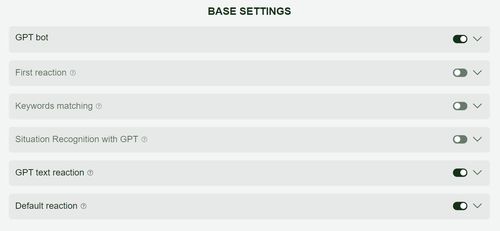
Step 2: Fill in the Information for GPT Text Response
Once you’ve enabled the necessary blocks, it’s time to fill in the content for the "GPT Text Response" block.
- Product/Service Information: Enter all the necessary information about your offer so that the chatbot can provide accurate and helpful responses. Include details about the product, its characteristics, price, availability, delivery conditions, contact details, and more. You can also specify payment methods, address, working hours, delivery services, and other relevant details. For example: "Product price: 1500 UAH," "The product is in stock," "We ship via Nova Poshta with prepayment or cash on delivery." Be sure to include answers to frequently asked questions such as "Is it in stock?" or "Is the price current?"—for example: "The product is in stock. The price is current." Keep in mind that the more information you provide, the better the responses, but it will also increase token usage. Try to be concise and to the point.
- Instructions for GPT: In this field, you can define the chatbot’s tone and communication style. You can specify the language, tone, and manner of communication, as well as what the chatbot should avoid or must mention. For example: "Be polite, avoid discussing discounts," "You are not allowed to accept orders; your job is to provide information." You can also define the main goal of the dialogue so the chatbot knows what to achieve. For example: "Your primary goal is to obtain the customer’s phone number," "Minimally respond about the listing; the goal is to get the customer to call." The more specific the instructions, the better the chatbot will follow your expectations.
- Conversation History Depth: Determine how many previous messages from the dialogue will be used when generating a response. A higher history depth allows for more accurate and consistent answers, but it also increases token consumption. It’s recommended to set the history depth just enough to understand the context without using too many tokens.
- Maximum Number of Tokens: Set a limit on the length of the response to avoid overly long messages. This helps save tokens and keeps the responses concise and clear.
- Using Listing Data: If you decide to use data from the listing, make sure the information is accurate and detailed. The chatbot will use this data when responding to customers, so it’s important to keep it up-to-date. If listing data is used, remove duplicate information from the "Product/Service Information" field to reduce token usage. Only include information that needs to be added or updated. For example, if the listing shows a price of 1000 UAH but you want to temporarily set it to 1200 UAH, or if you need to change the warehouse address or delivery terms.
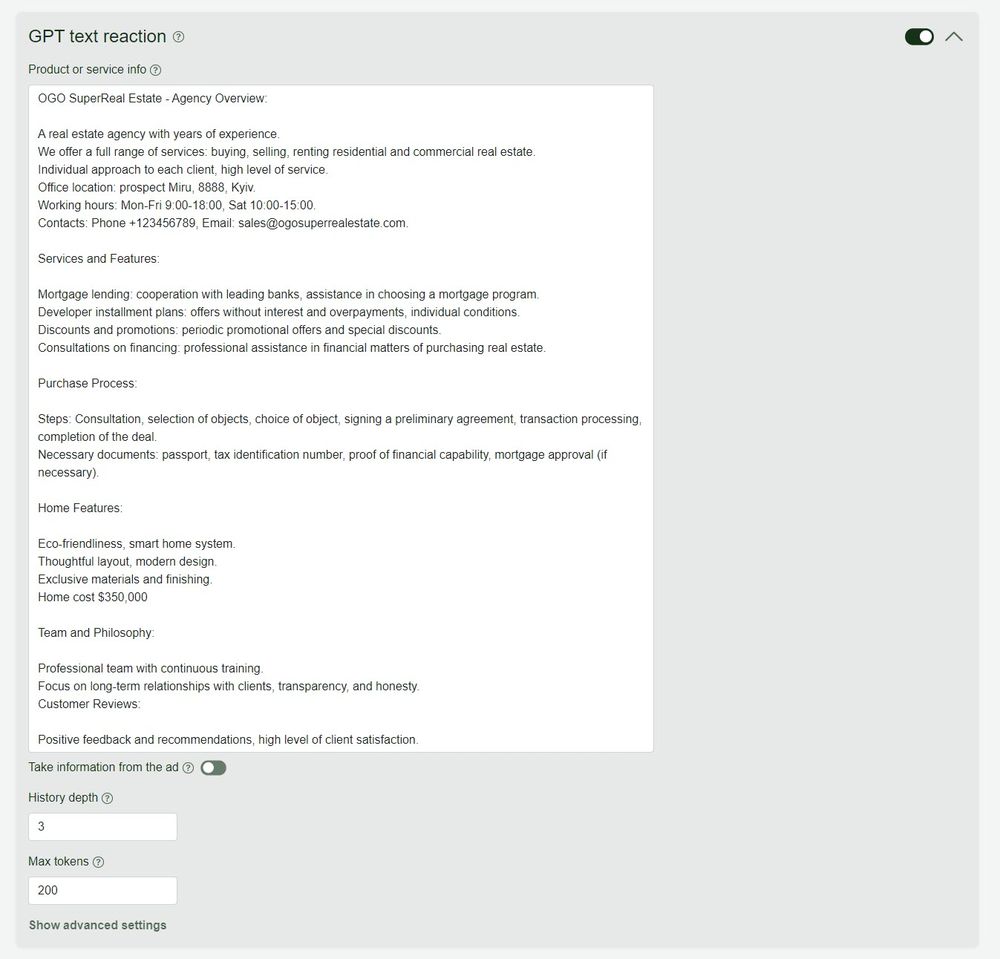
Step 3: Fill in the Default Reaction
The default reaction will be used when GPT cannot generate a response.
- Message Text: Enter the text that will be sent when GPT fails to create a response. For example: "Sorry, I cannot answer your question at the moment. Please contact our operator for more information."
- Switching to an Operator: If needed, configure the chatbot to disconnect from the conversation and notify the operator.
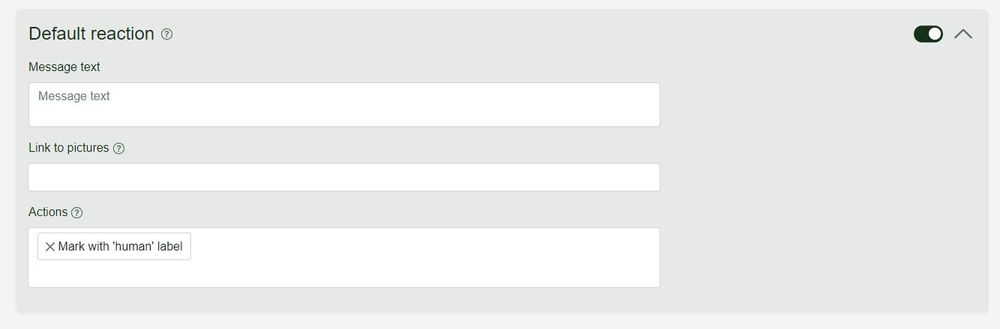
Step 4: Save the ChatBot Settings
After entering all the necessary information, don’t forget to click the save button to apply all the changes.
Additional Options
- Situation Recognition with GPT: To expand functionality, you can enable the "Situation Recognition with GPT" block. This will allow the chatbot to better understand the context of the message and respond to specific situations, such as a request to place an order or clarify details.
- Combining with Other ChatBot Types: To optimize token usage and communication, you can combine the GPT chatbot settings with other chatbot types, such as the command menu chatbot or the greeting chatbot. This will automate simple inquiries while sending complex requests to GPT for processing.
General Recommendations for Settings and Content
- Brevity and Clarity: Make sure the product or service information is brief yet comprehensive. This helps the chatbot generate responses quickly and reduces token usage.
- Specific Instructions: Provide GPT with clear instructions to better align its responses with your expectations.
- Balance of Information: Avoid overloading the customer with too much information, as this can discourage them. Strive to make responses as useful and concise as possible.
Conclusion
Creating a GPT chatbot for OLX in PulsGPT is an excellent way to automate customer interactions and make them feel more natural and personalized. Use this guide to set up a chatbot for OLX that efficiently handles customer requests, helping your business save time and resources.